|
|
|
|
|
|
|
|
|
|
|
|
|
|
|
|
|
|
|
|
|
|
|
|
|
|
|
|
|
|
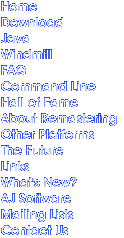
The command line options are:
| /S:n | Set speed to n. |
| /L:name | Use level file "name". |
| /C | Use CGA graphics - these are faster than VGA but this is only really noticeable if you have a slower computer or are playing at high speeds. |
| /B | Use CGA graphics with BIOS palette functions (try this if the palette doesn't work properly with the /C option, but be warned: it might cause a crash if you get a high score). |
| /Q | Quiet mode (no sound at all) - use this if you're running under Windows. |
| /M | Turn background music off. |
| /R:name | Record game to file "name". |
| /P:name | Playback game file "name" and restart program. |
| /E:name | Playback game file "name" and exit program. |
| /O | Go back to the beginning of the command line and start again. Handy for playing recorded games as screensavers. |
| /K | Redefine keyboard. To redefine all the redefinable keys, use /KA. |
| /G:time | Gauntlet mode. |
| /2 | Put two diggers on screen at once. |
| /? | Display this list. |
| /A:1,port,irq, dma,rate,length | Use SoundBlaster sound, e.g. /A:1,220,7,1,20000,128. |
| /V | Synchronize timing to screen refresh. |
| /U | Allow unlimited lives. |
| /I:level | Start on the specified level instead of level 1. You can't go on the hall of fame if you use this option. |
/Q and /M don't completely disable sound and music, you can still toggle them with the F9 and F7 keys.
/K lets you choose the keys you want to use to play the game with. Normally, the program will let you redefine the keys to move Digger around and fire, but if you override another key (by making the space bar fire, for example) other keys will be redefined. If you specify the /K option, the program enters keyboard redefinition mode before the title screen appears. In keyboard redefinition mode, the name of each action which needs a key comes up on the screen in red, and changes to green once you've pressed the key for that action. Note that the name of the key does not appear on the screen: it would be too complicated to program Digger with knowledge of all known keyboard layouts. However, I may program it with knowledge of some of the keys in a future version. I do not recommend redefining N, Esc or F8 as anything else, as these keys cannot currently be redefined so this could cause confusion. To return all the keys to their defaults, delete the DIGGER.INI file.
/G starts Gauntlet mode: infinite lives but only finite time. You can specify a time on the command line, for example DIGGER /G:60 for one minute play. If you don't specify a time it defaults to 2 minutes. You can have anything up to 1 hour. Countdown stops when you pause and between levels, but not when you die (so you get a time penalty of 5 seconds or so (depending on the game speed) each time you die). Instead of an extra life at 20,000 points you get 15 extra seconds. When playing back a recorded Gauntlet game be sure to play it back with the same speed it was recorded, or the timer will be wrong. If you play it back at a slower speed it will timeout before it's supposed to. High scores in Gauntlet mode are saved in the same file as the normal scores, but are separate. This same table is used no matter what Gauntlet time is used. Gauntlet mode is currently one player only. Thanks to Marek Zgadzaj for this idea - he played a hacked version of the original Digger to do the same thing.
/2 starts two player simultaneous mode. The first time you do this you will probably want to use the command line DIGGER /2 /K as the default player 1 keys use both sides of the keyboard and you will probably want them to be only on one side. Two player mode can be used with Gauntlet mode. The scores are saved separately from the one player modes. The two player simultaneous game has not quite been finalised yet - the rules may change slightly. Recording works, but games recorded with this version might not play back with future versions. When one digger dies the other can continue, and after a while the digger that died will be reincarnated (if he has any lives left). He will flash for a short time after being reincarnated. During this time, he is invincible.
/A may eventually be used to enable many different sound cards. However, the only one currently supported is SoundBlaster, but most sound cards seem to be able emulate this one. If you do not have a genuine SoundBlaster card, ensure that your sound card is set up to emulate SoundBlaster before you run the game. How you do this will depend on your card. If you've set up games before, you should know how to do this. You should also know the port address, IRQ number and DMA channel that your card uses. Factory defaults are usually 220,7,1. To enable SoundBlaster sound, use the /A option as follows: /A:1,220,7,1,20000,128. The first "1", after the colon, means SoundBlaster. No other values for the first option have any meaning at the moment. The second "1" (the fourth option) is the DMA channel, so if you use port 210, IRQ 5 and DMA channel 3, the option is /A:1,210,5,3,20000,128. The 20000 is the sample rate (this means 20,000 samples per second). You can change this: higher numbers give better sound quality, but if this number is too high the sound may break up. The last option is the buffer length. If the sound is breaking up you can try increasing this instead of decreasing the sample rate. If the sound seems to "lag" behind the action, decrease this value.
/U gives you the ability to save up as many lives as you like. Digger originally only let you have up to 4 reserves. If you use this option, save up more than 4 lives and get a score eligible for the hall of fame, the score you obtained on the last few lives won't count (the score will be added up by the original rules, and the game will end earlier).
There are two ways to record your game: either give Digger a filename when you load it, or press F8 once your game is over. The filename used if none is specified on the command line is composed of your score and the initials you entered if you got a high score. Bear in mind that any previously saved games in this file will be overwritten unless you rename or move the file first.
To automatically save your game once it is finished, simply start Digger with a command such as DIGGER /R:DIGGER.DRF. Then, the last game you play before exiting to DOS will be saved to this file (in this case, DIGGER.DRF, although it can be anything you like). The recommended extension is .DRF (Digger Recorded File). Again, remember that only the last game played before exiting is kept.
To playback the file, use either the /P or the /E option: DIGGER /P:DIGGER.DRF or DIGGER /E:DIGGER.DRF. The only difference is that when the playback is finished, the /P option restarts the program so you can play normally, and the /E option exits to the operating system.
If you specify both /P and /R (or /E and /R) on the command line (/R first), the playback itself is recorded, so some elementary editing of recorded game files can be done. Not enough to make it look like you've done better than you have, of course.
To playback a file at a different speed, put the speed on the command line first. Command line arguments are processed in order. You can even play back multiple files at different speeds with the same command, such as DIGGER 20 /P:DATA1.DRF 10 /E:DATA2.DRF (plays DATA1.DRF at speed 20, then DATA2.DRF at speed 10, then exits). You can take control of a game that is playing by pressing Ctrl-T . However, you will not then be able to record that game (that would be cheating).
No information about the speed at which the recording was made is kept, nor whether it was recorded with CGA or VGA graphics, so any file can be played back at any speed or resolution.
Recorded files are very small (only a few kilobytes) and are formatted as text files, so they can easily be transported on floppy disks or sent over email.